3.3 KiB
VehiclesPlus v2 Tutorial Pack 1.14+
By default, this resourcepack supports
1.20.2 - 1.20.4.
YouTube video
Steps to take
Below you can find the steps to take to add your own models to the pack.
Step 1: Purchase your models
The first step is to achieve the models you want to use. Make sure the models are delivered in a Minecraft-compatible .json file. This makes it super easy to install!
You can easily find VehiclesPlus-compatible models on Polymart.
Step 2: Changing the supported version
Open the pack.mcmeta file in the root folder. Change the pack_format to the correct number according to the table below. Then change the game_version to the default (latest) version you want to support.
| Version: | pack_format: |
|---|---|
| 1.12 - 1.12.2 | 3 |
| 1.13 - 1.14.4 | 4 |
| 1.15 - 1.16.1 | 5 |
| 1.16.2 - 1.16.5 | 6 |
| 1.17 - 1.17.1 | 7 |
| 1.18 - 1.18.2 | 8 |
| 1.19 - 1.19.2 | 9 |
| 1.19.3 | 12 |
| 1.19.4 | 13 |
| 1.20 - 1.20.1 | 15 |
| 1.20.2 | 18 |
| 1.20.3 - 1.20.4 | 22 |
Step 3: Install the model files
Now its time to install the model's files inside the resourcepack. Most of the time, a .json file is included with your model. You can direclty put this file in the assets/vp/models/item folder.
If any textures files are included (most of the time, this is not the case), insert them into the assets/vp/textures/item folder.
Step 4: Add the models to the correct item
VehiclesPlus uses an item to make the models visible. You can choose any item you want, by default the plugin uses the leather_boots for models.
Under the overrides section, add a line like this:
"overrides": [
{ "predicate": {"custom_model_data":1}, "model": "vp:item/YOURMODEL"}
]
Replace YOURMODEL by the name of the .json file (excluding the extension!). Replace the 1 by the data number you want to assign. This must be unique for the leather_boots file. Remember this number for step 5.
Step 5: Create a configuration file
Now go to your Minecraft server's files.
Copy the example configuration file from the VehiclesPlus plugin folder for the type of vehicle you want to add. If you don't have the original files in your plugin folder anymore, you can find them here.
Rename the copied file to the name of your file. Then also change the name inside the file, like name: MyCoolCar
Now go to the skin section, and replace the meta section by this:
list0:
className: me.legofreak107.vehiclesplus.vehicles.vehicles.objects.addons.skins.Skin
skin:
==: org.bukkit.inventory.ItemStack
v: 3337
# ONLY change the section below!
# Change the type to the correct item. Probably you used the LEATHER_BOOTS.
type: LEATHER_BOOTS
meta:
==: ItemMeta
meta-type: UNSPECIFIC
# Set the custom model data you chose in step 4.
custom-model-data: 1